After successfully installing and activating YT2Posts, you should see two new pages in your admin area: Youtube and YT2Posts, as shown in the image below.
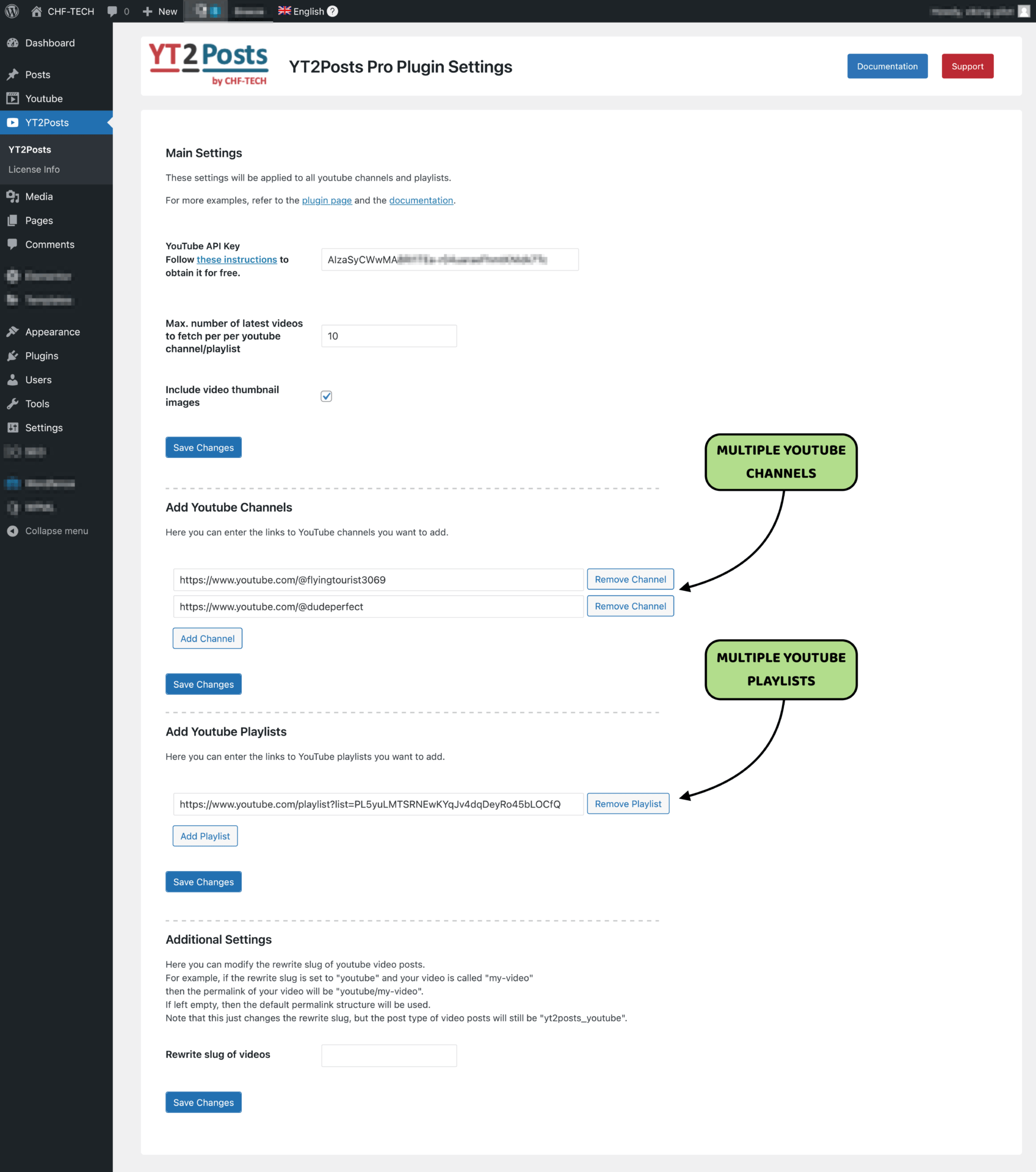
After clicking on the YT2Posts page, you will see only 3 fields that should be filled-in:
YouTube API Key is a key that your website needs to communicate with YouTube. It is free to get, so you just need to follow these steps to obtain it, if you don’t already have one.
First, log into https://console.cloud.google.com/apis/dashboard with your gmail account and click on Create Project in the top-right corner.
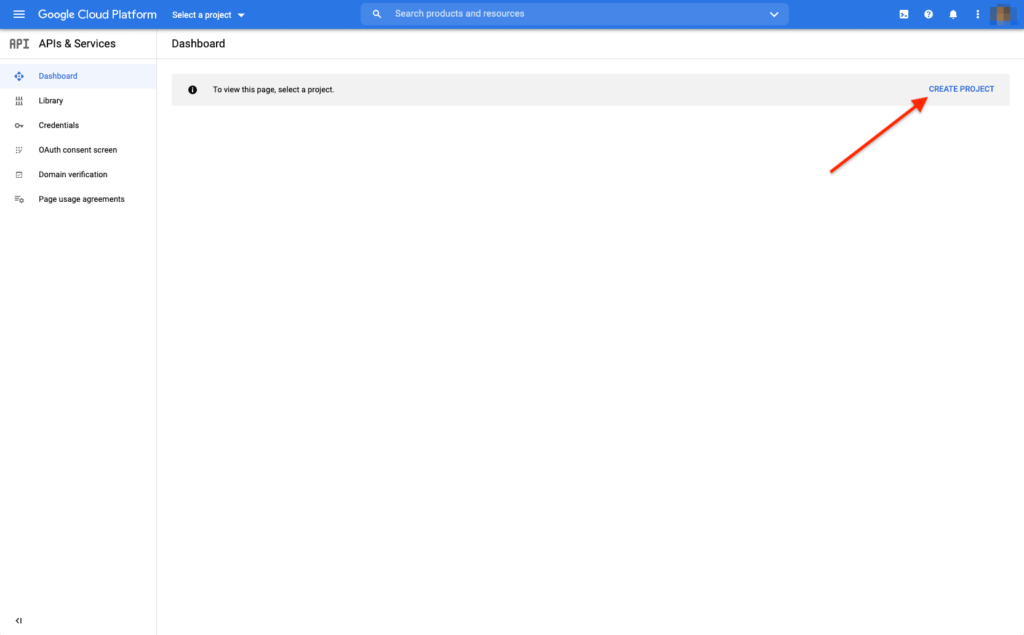
Then, choose any project name (e.g. YT2Posts) and click Create.
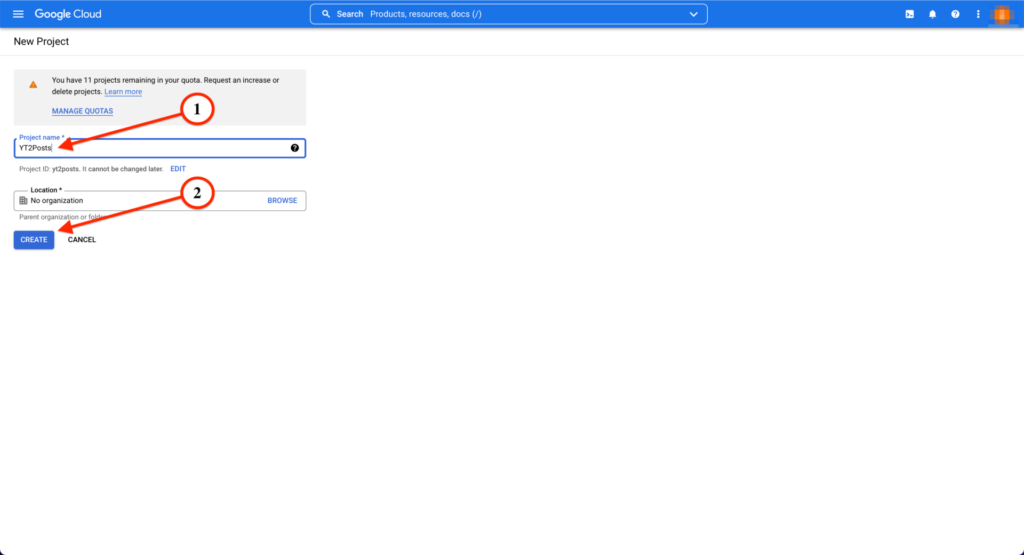
Click on the Enable API and Services.
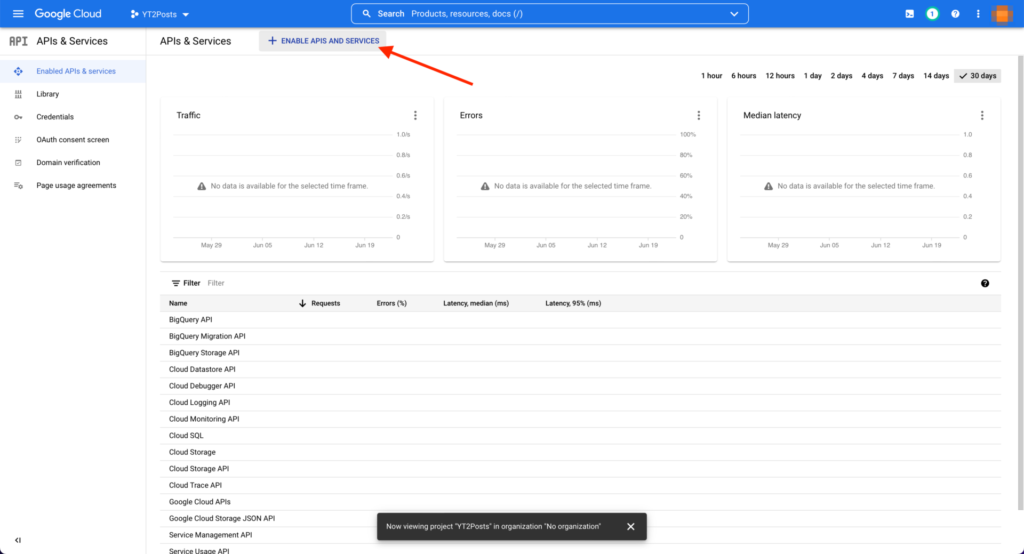
In the search tab, type “youtube data api v3” and click Enter.
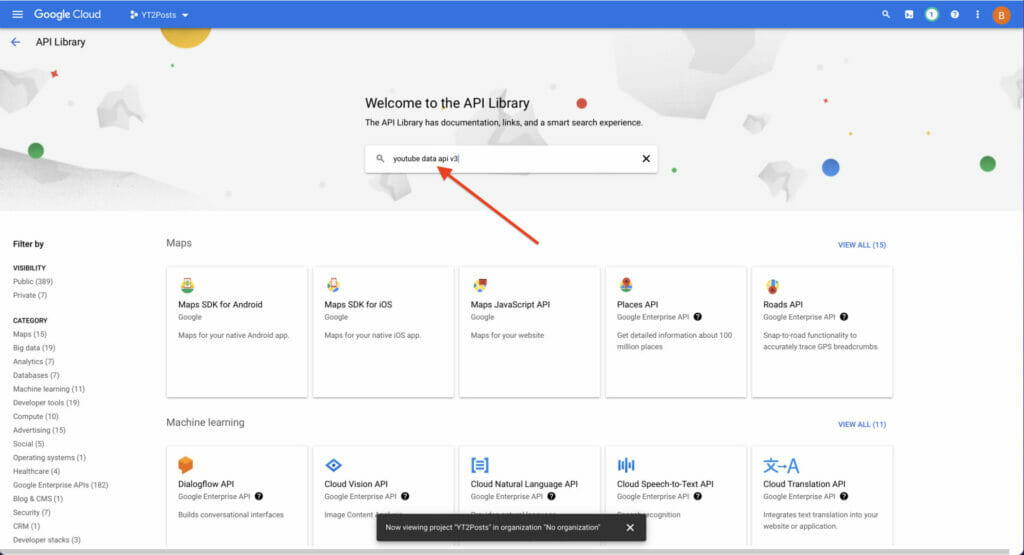
Click on Youtube Data API v3 from the search results.
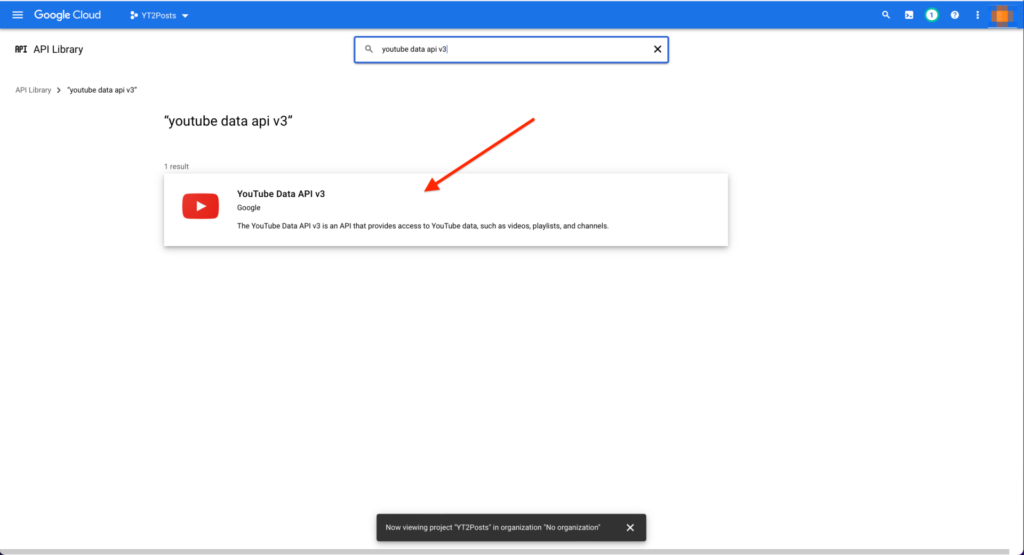
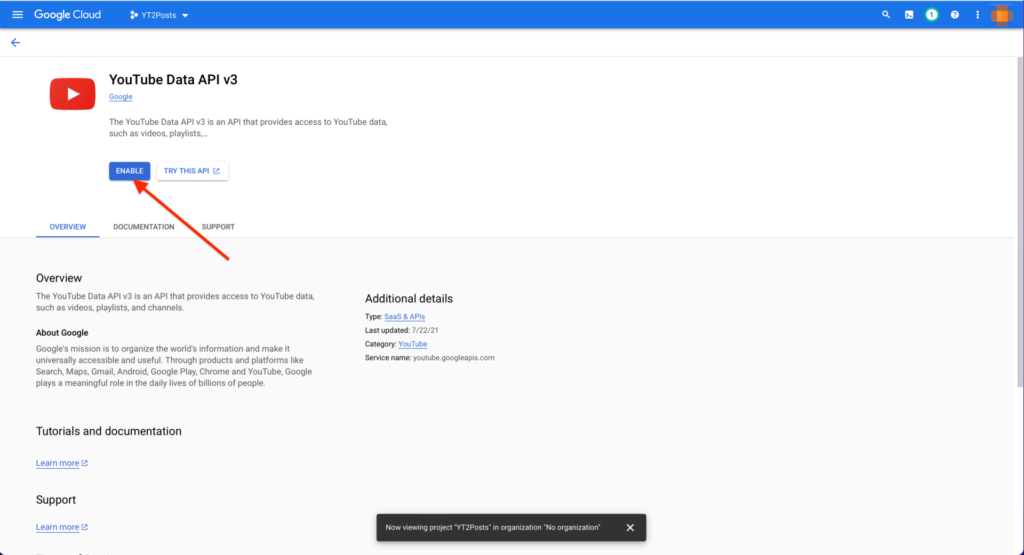
Now that the api has been enabled, a new page will open. Click on Create Credentials.
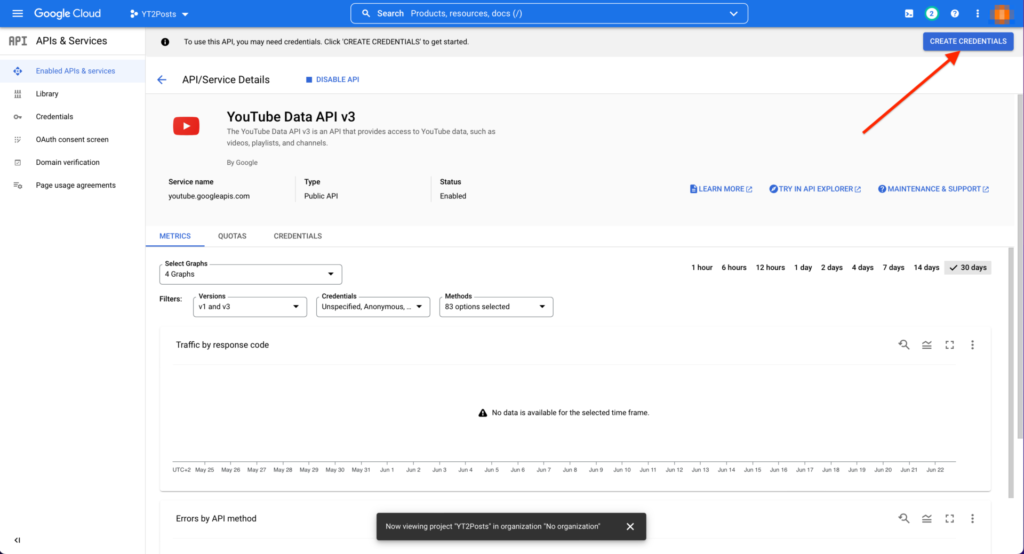
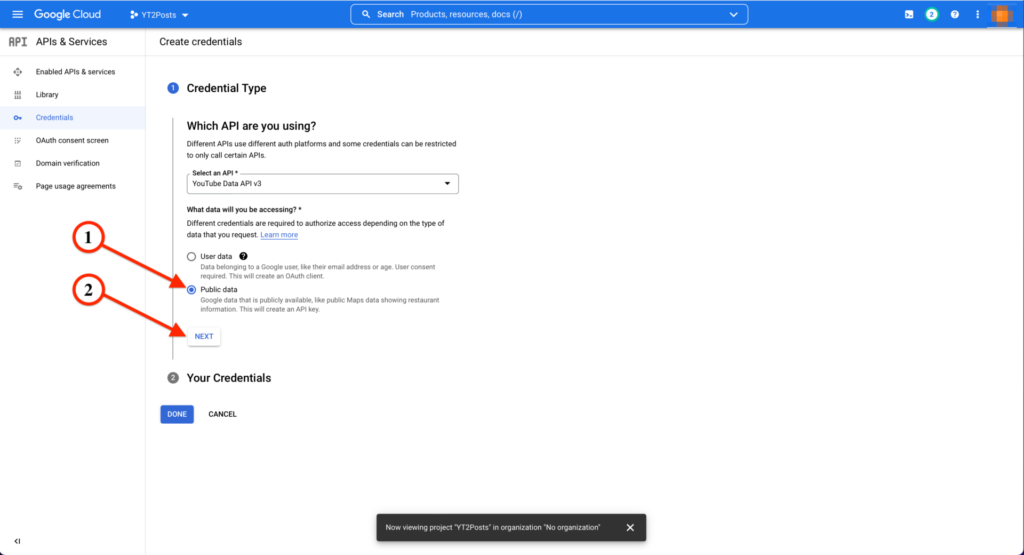
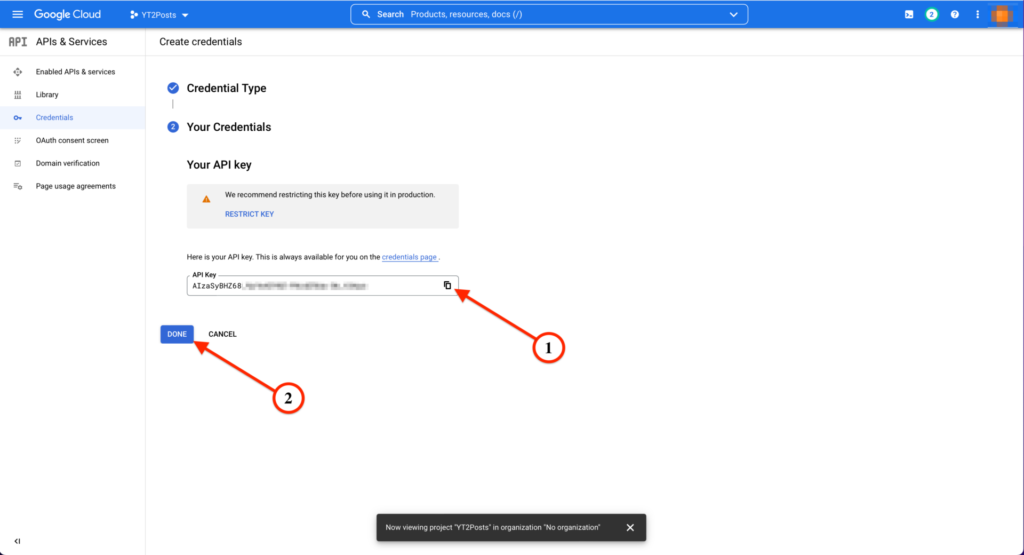
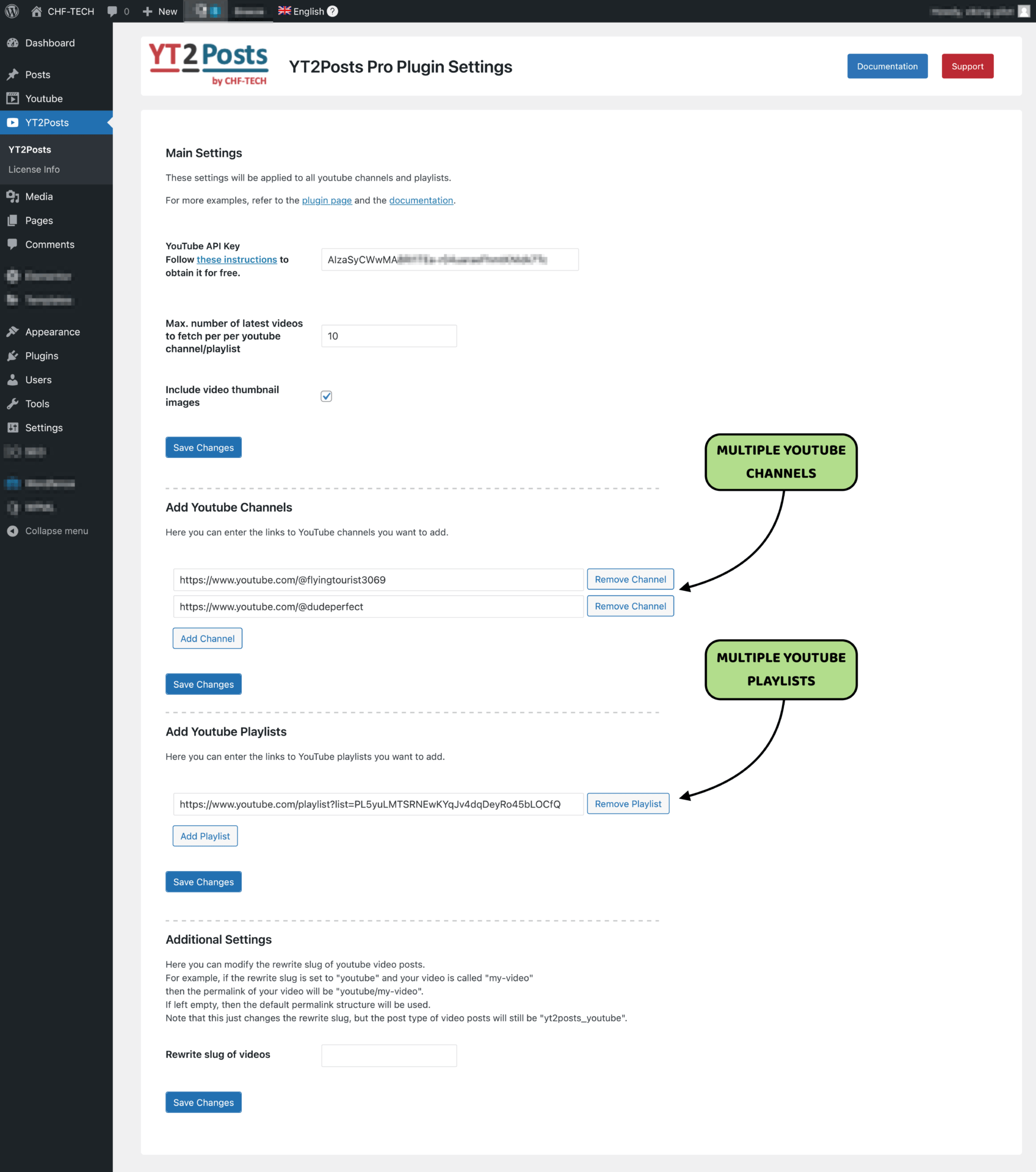
With YT2Posts you can add multiple YouTube channels and multiple YouTube playlists to import the videos from. YT2Posts works with any channel or a playlist, even if you do not own them.
When adding a YouTube channel or a playlist, it’s enough to enter its link into the YT2Posts page. The link to a youtube channel, can be found by visiting the channel and copying the url from the top, as shown below. For example, the link to the channel below is: https://www.youtube.com/@flyingtourist3069/
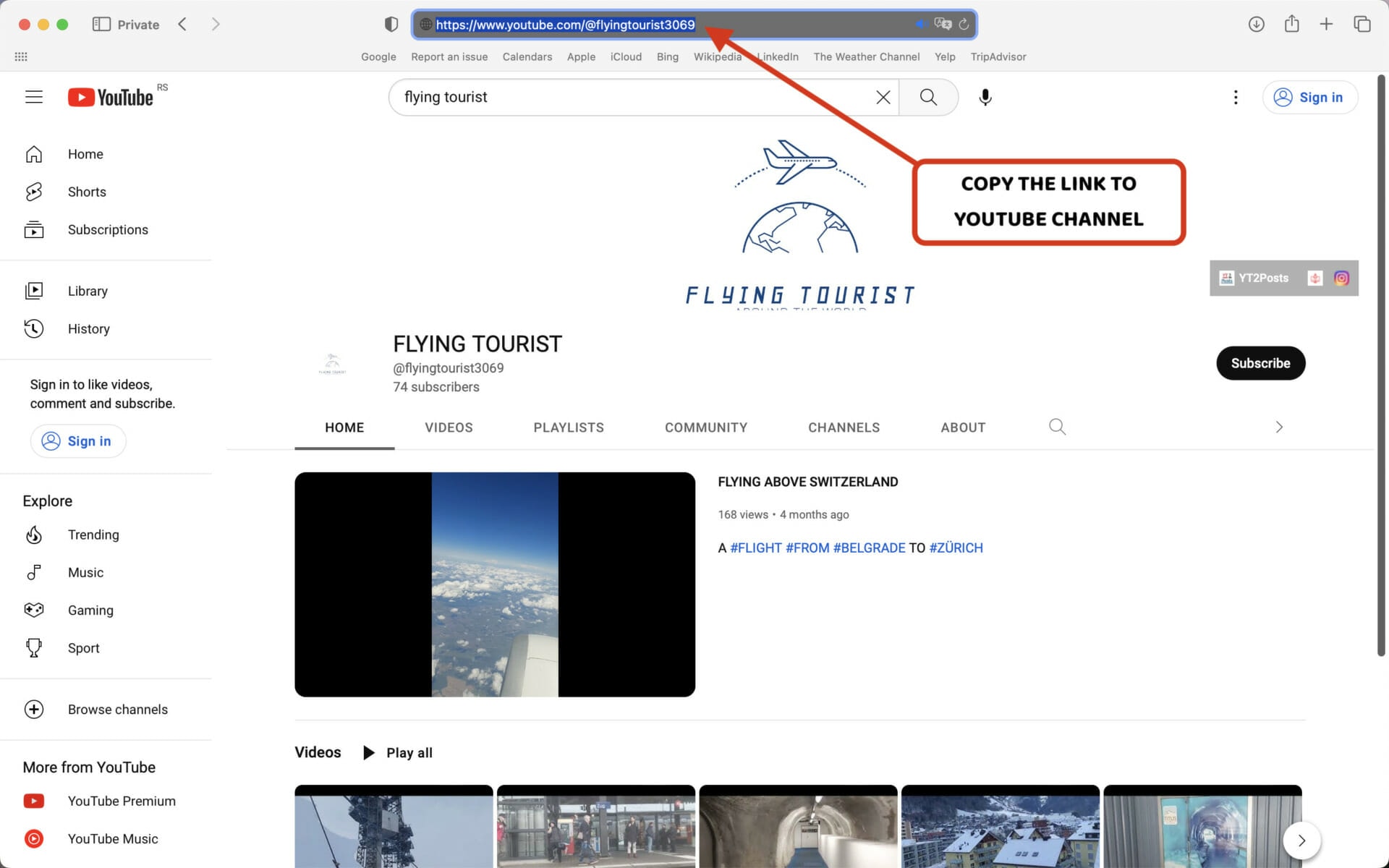
It’s similar with YouTube playlists. You can click on any video from a playlist and simply copy the link, as shown below. In our case, the link was:
https://www.youtube.com/watch?v=RUaHLRZj-KM&list=PL5yuLMTSRNEwKYqJv4dqDeyRo45bLOCfQ
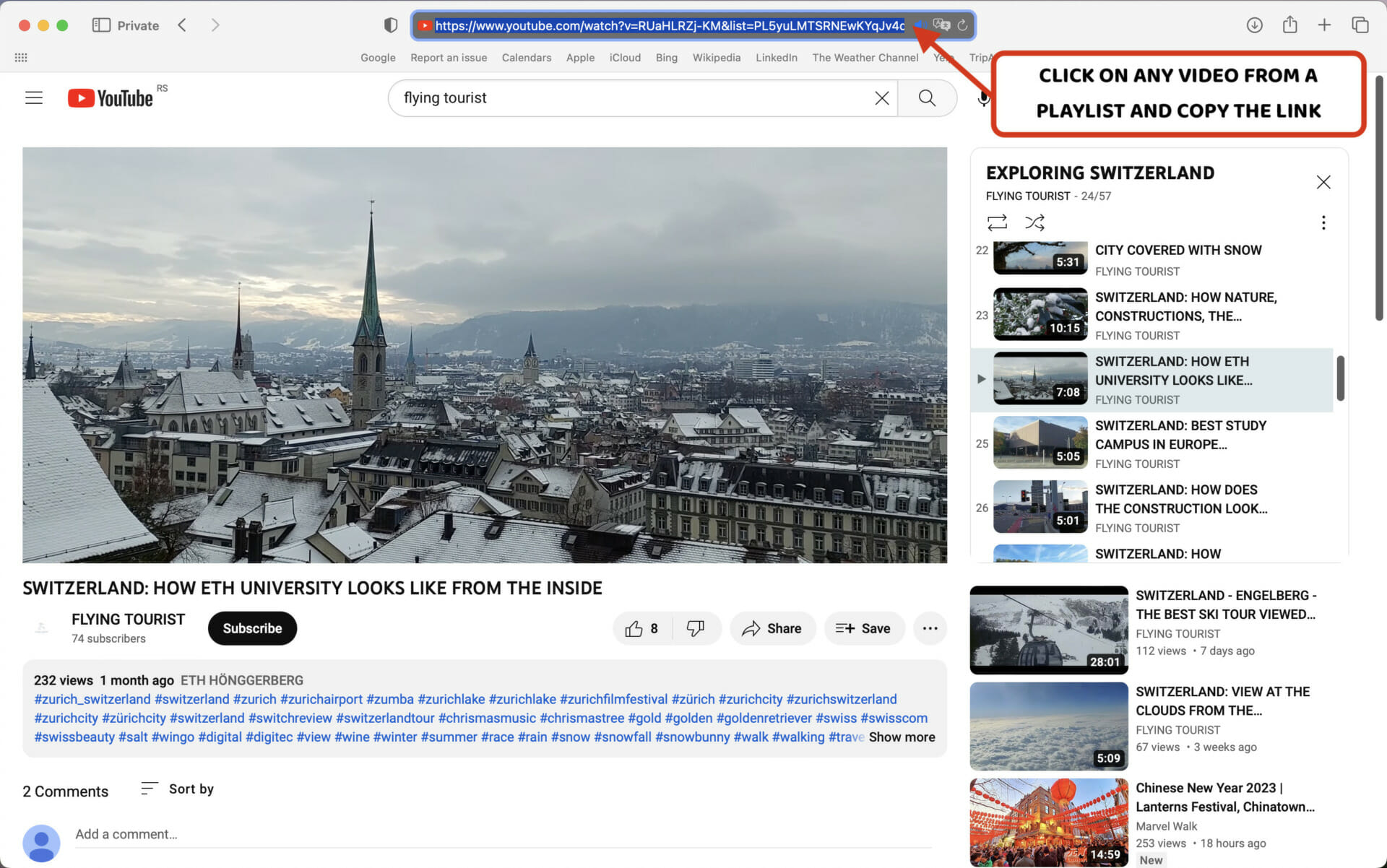
You can choose how many latest videos you want to fetch from each youtube channel or a playlist of your choice. This can be any integer number between 1 and 1000. In the example below, we set it to 10.
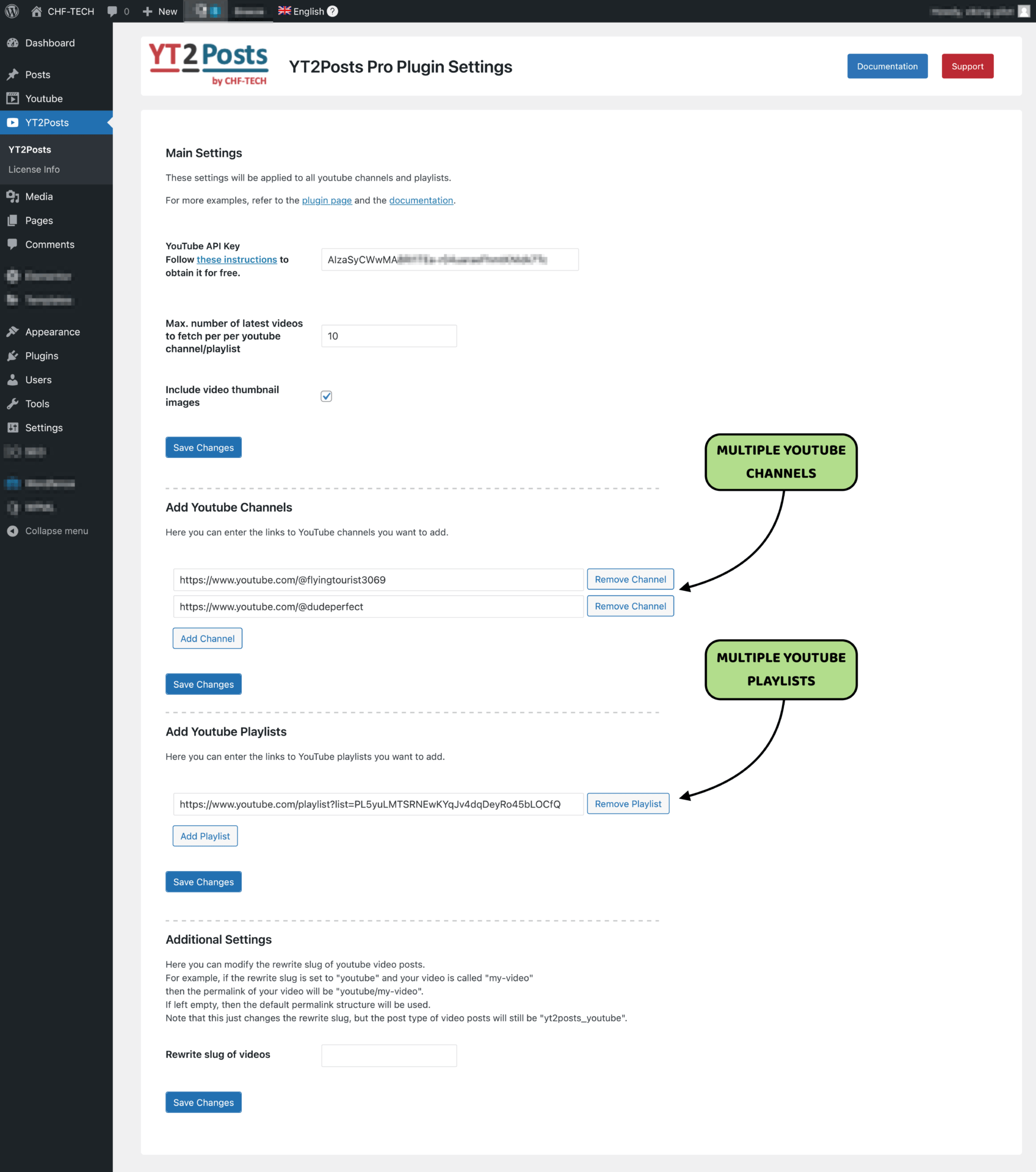
YT2Posts Plugin is made by CHF-TECH Digital Agency. We are a digital agency for all your needs: Games Development, Mobile App Development, Websites Creation and Logo Design. Let us launch your business together!
Hope you will enjoy it!

Write to us and we will respond in no time!