It’s been a long and exciting journey for us since we released the first version. We have carefully listened to our users and worked hard to improve our YT2Posts plugin.
In this article, we will describe the most important features that have been added along the way!
The Overview of the Latest Features:
When the video posts get automatically converted to wordpress articles, you can choose how you want to display them at your website. For this purpose, we have designed a special slider and a grid that you can use to display the video posts using shortcodes.
To display a slider with the latest video posts, you just need to add the following shortcode:
[yt2posts_youtube_slider]
The result is a beautiful slider as shown below:
To display the video posts as a grid with pagination, you can use the following shortcode:
[yt2posts_youtube_grid paged="1" posts_per_page="3"]
You can choose how many videos per page you want to have with the parameter “posts_per_page”. The result of the shortcode is a beautiful grid as shown below:
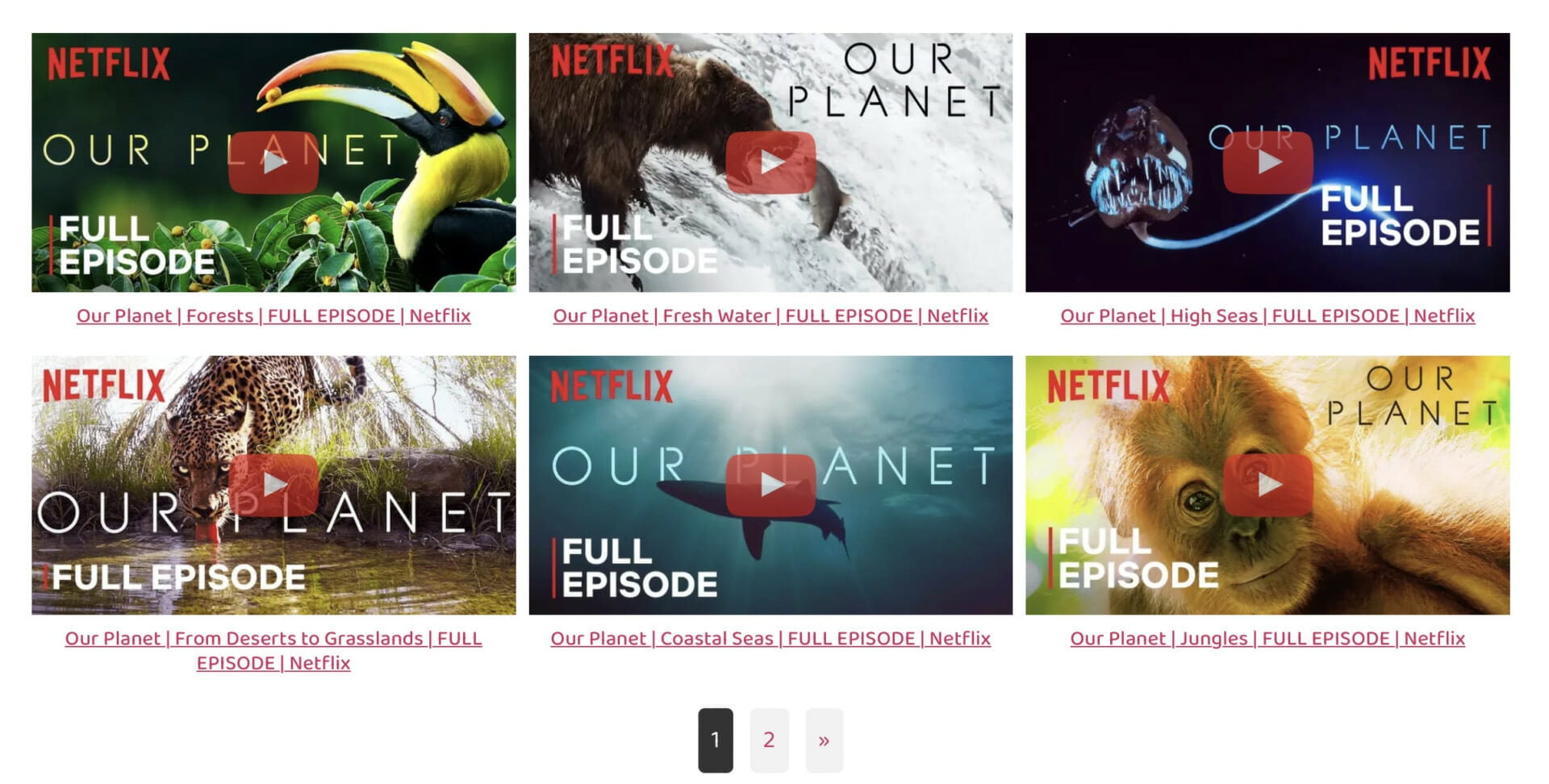
When a YouTube videos is converted to a WordPress post (i.e. article), the video description is also added to the post, as shown in the image below.
In the new version, it’s easier than ever to add multiple YouTube channels as sources:
In the same way as with YouTube channels, you can also add multiple YouTube playlists. These playlists can be completely arbitrary and don’t have to belong to the specified YouTube channels.
To help you differentiate between video posts coming from different YouTube sources (channels and playlists), you can add an arbitrary label to each channel or playlist that you add. The labels are optional and you can specify them right next to the channels and playlists links.
In the settings you can now choose whether you want these labels to be turned into post tags or categories.
These labels will be turned into post tags or post categories and all the video from the same source will be tagged or categorized according to the chosen label, as you can see below.
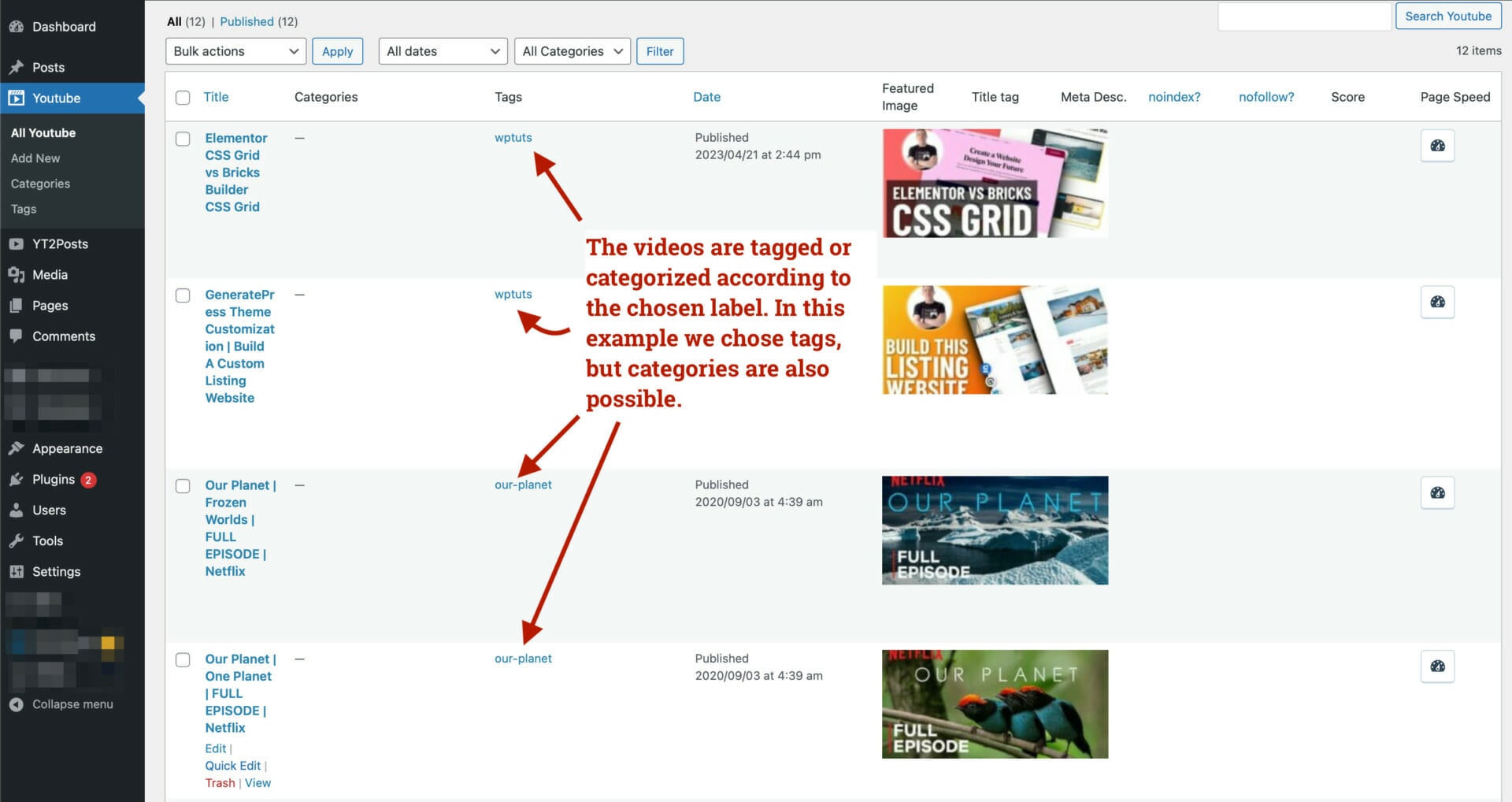
When the videos are converted to posts (i.e. articles), you can choose whether you want them to get published immediately, or if you would prefer them to be saved as draft, so that you can modify them before publishing.
It’s quite easy to choose whether the posts should be immediately published or saved as draft:
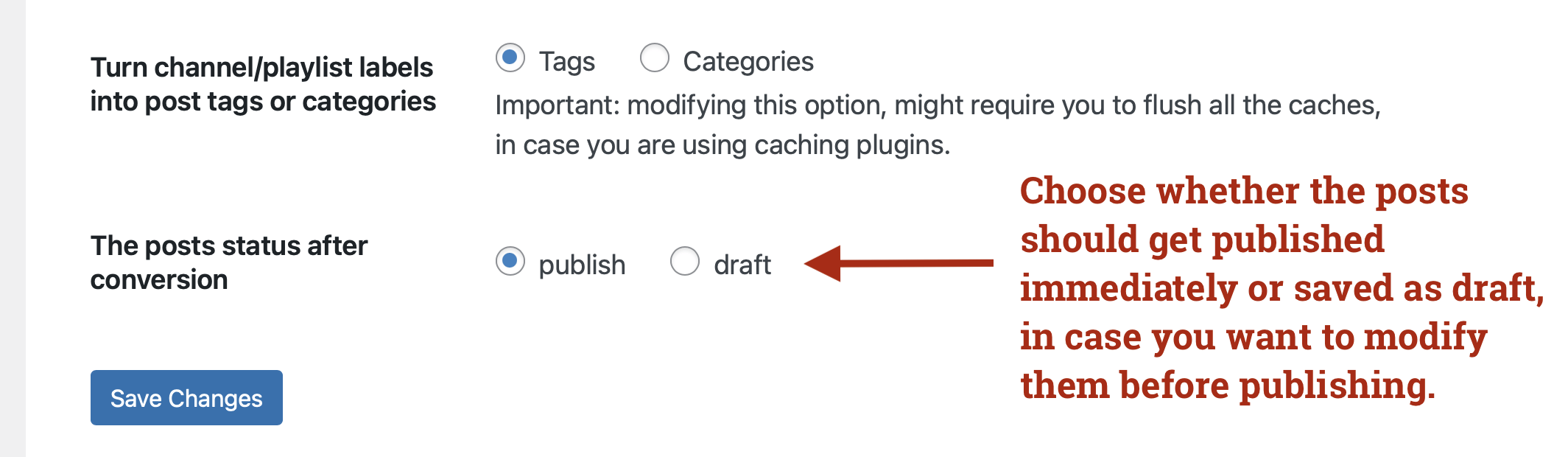
You can choose an arbitrary rewrite slug, that would prefix all links to video posts. For example, if the video is called “my-video”, and the rewrite prefix is “youtube”, then the link to your video will be: “youtube/my-video”.
You can now perform a complete reset – this would remove all the videos from the website and fetch them all again from YouTube. This is useful if you have been making changes to the content of the videos and would like to revert them to the original content, as they are available on YouTube.
YT2Posts Plugin is made by CHF-TECH Digital Agency. We are a digital agency for all your needs: Games Development, Mobile App Development, Websites Creation and Logo Design. Let us launch your business together!
Hope you will enjoy it!

Write to us and we will respond in no time!